If you’ve successfully activated Outlook Mobile Service (OMS) then you’re ready to start sending messages. Click here for help activating OMS.
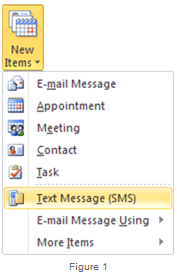 New messages can be created within Outlook in a number of ways, many of which you may be familiar with for email. The quickest way to do this is to select ‘New Items’ from the menu bar and then ‘Text Message (SMS)’ from the dropdown menu. (see right, figure 1).
New messages can be created within Outlook in a number of ways, many of which you may be familiar with for email. The quickest way to do this is to select ‘New Items’ from the menu bar and then ‘Text Message (SMS)’ from the dropdown menu. (see right, figure 1).
Once you do this a new window will open much in the same way as with email, you can compose your message by doing the following (see below figure 2)…
- Add comma separated mobile phone numbers in the ‘To’ field.
- Enter phone numbers or select contacts from your Address Book.
- Set Maximum Messages to limit credits used.
- Type your text message in the main field.
- View how your message will appear in the Preview Pane.
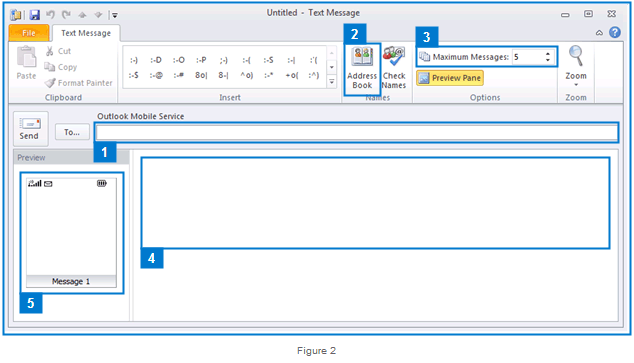
From here you can just click ‘Send‘ as you would an email. If you want to send the same message to more than one person you might find it easier to set up some groups, click here to find out how.
